Registration Instructions
Welcome to the Las Vegas Mayor’s Cup. We are proud to announce we will be utilizing the newest registration platform provided by Gotsport.com.
If you have a gotsoccer account, but have not yet moved over to the brand new Gotsport platform, there are a couple of steps that you will need to do to get your team registered. You will need to create an account on the new platform and we will show you how to do that.
If you do not have a gotsoccer account, or a new gotsport account, then you will create an accouont and register as a new team in the tournamnt.
If your team has moved to the brand new Gotsport platform, then you can simply log into your new account and start registering.
The registration process is broken down into 3 sections.
- Creating and account
- Creating a team
- Completing the registration
Step 1-
Click on the link that begins the registration for the Las Vegas Mayor’s Cup. You will be taken to a page where you can either log into your account, or create an account. IMPORTANT – If you have a gotsoccer.com account, it will not work with the gotsport.com login. You will need to create a new account.
Step 2-
If you have not created a gotsport.com click to begin creating your gotsport.com account.
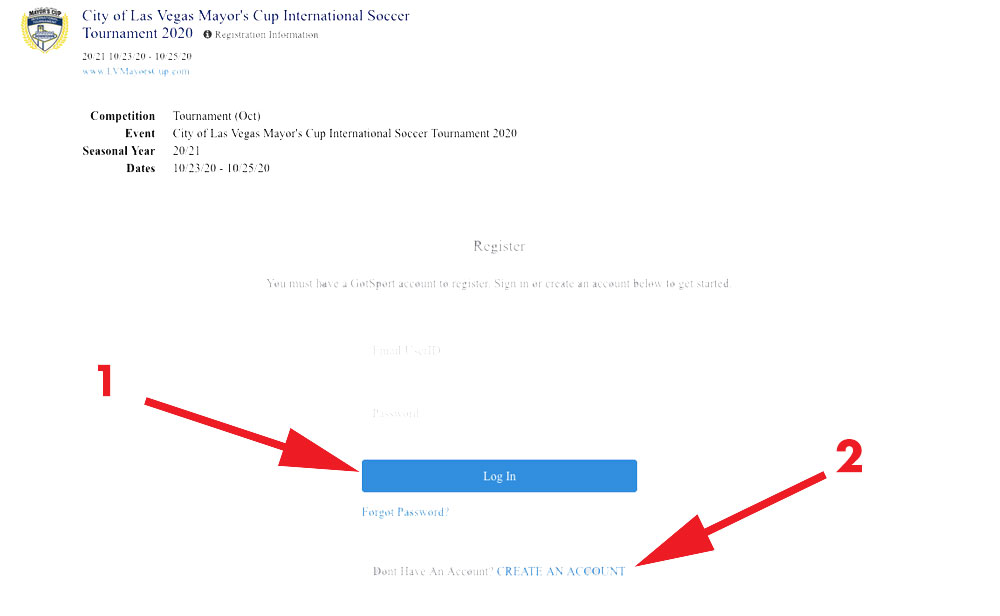
Step 3-
Fill out the short form about you and click “Sign Up.”
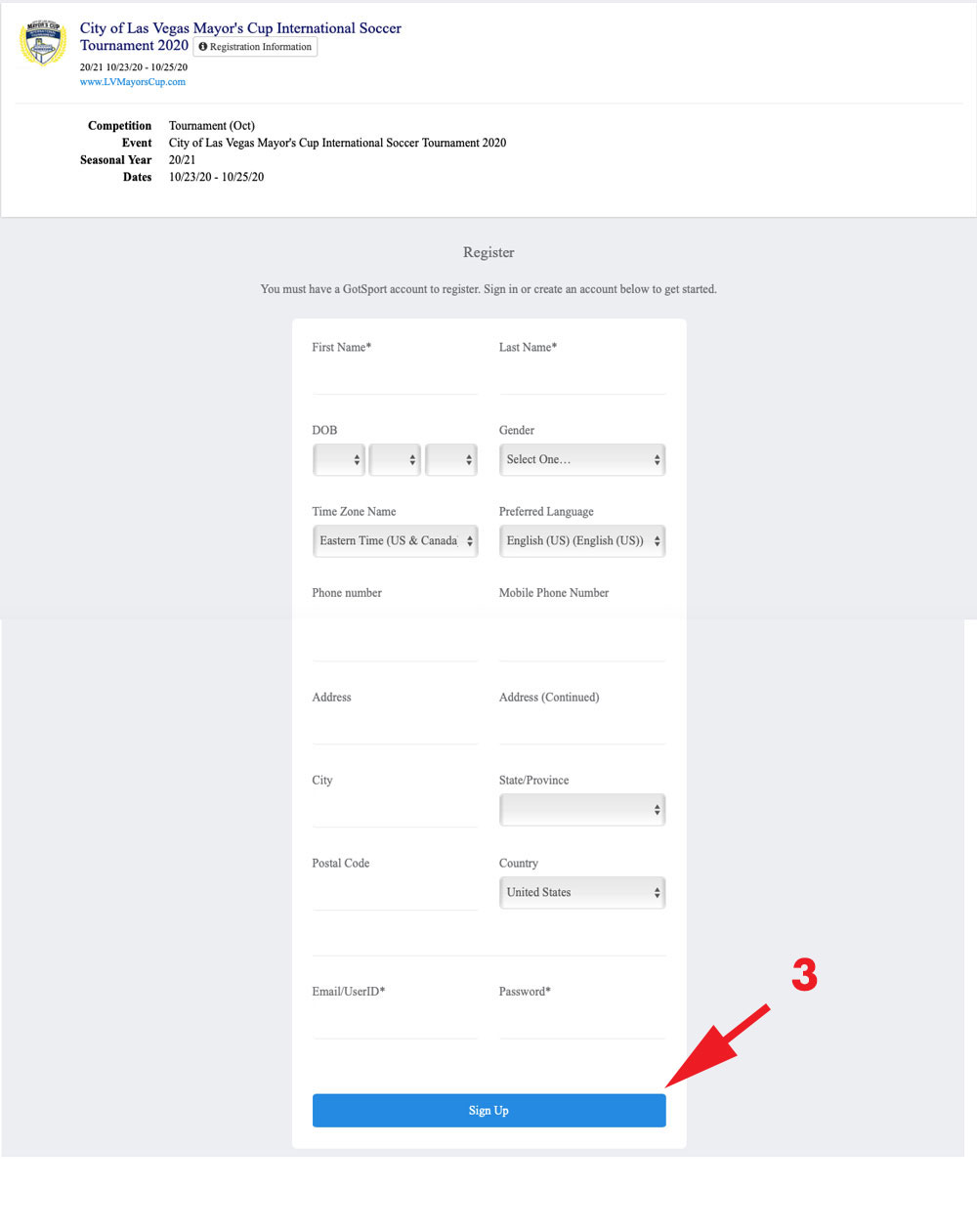
Step 4-
Once you have completed that, you can register your team. Gotsport will do a search for your team name.
Step 5-
Be sure to list your team gender and age group.
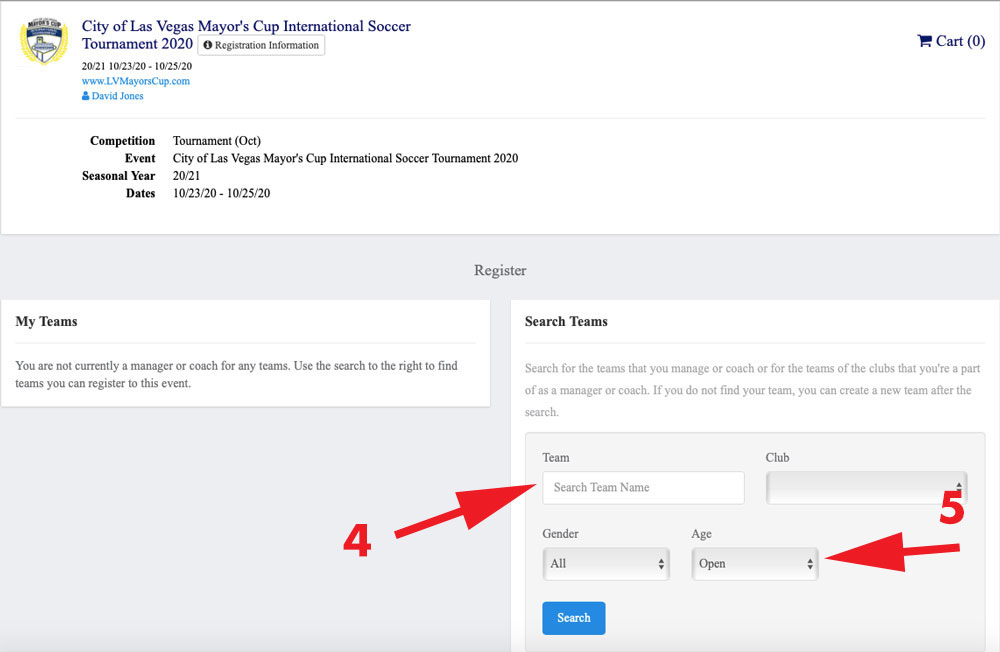
Step 6-
Unless you have registered your team in an event on gotsport before, you will get a message that says that your team could not be found. You are now invited to add your team information.
Step 7-
You can add your logo and colors of your team. This will make your team look better on the schedule
Step 8-
You can select if you are the coach or the manager of this team. Click on Save.
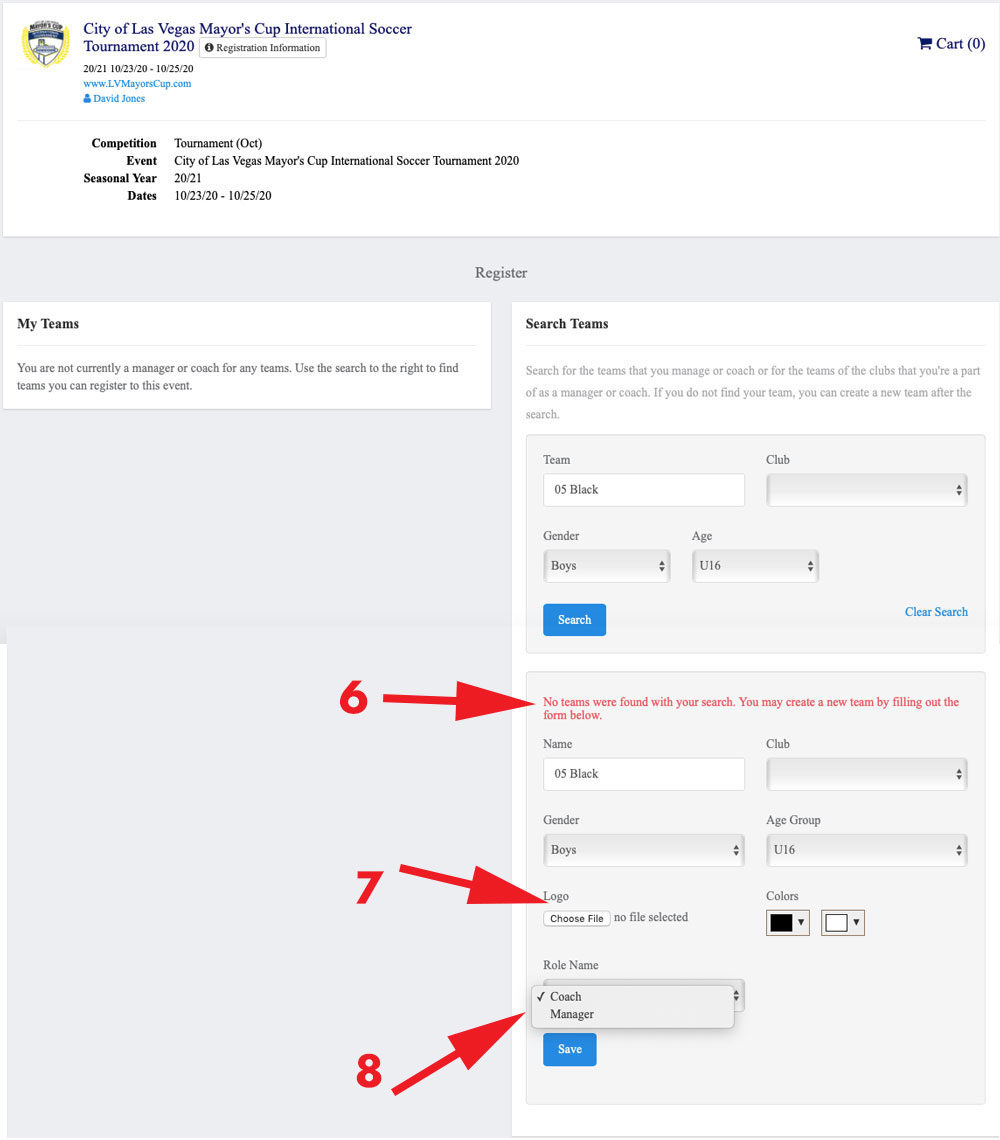
Step 9-
You will get a message stating that your team was created.
Step 10-
Now, click the Register button.
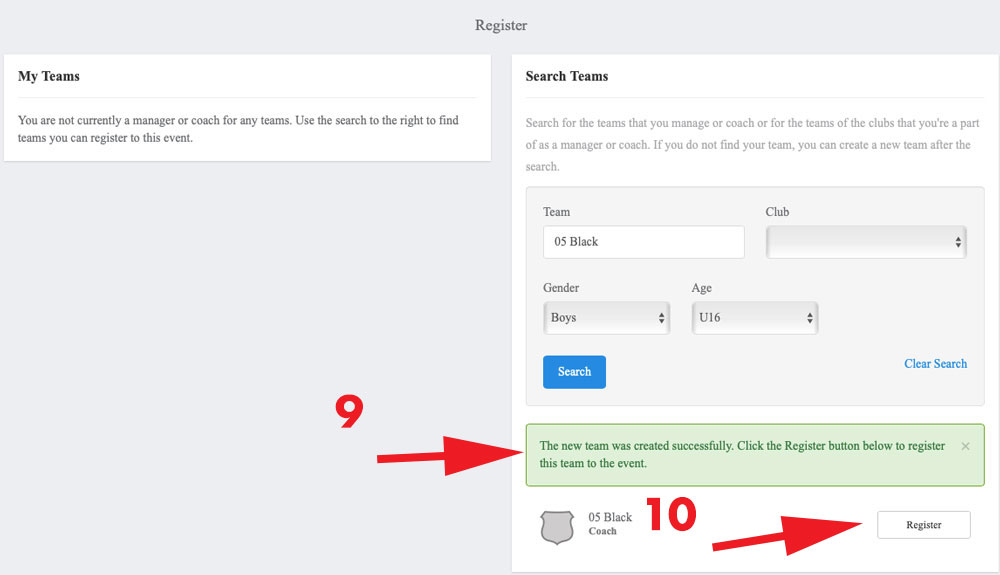
Step 11-
Most of the information should be auto-filled on this sheet, but if you would like to add or edit your information, this is where you can do it. Press “Save and Continue.”
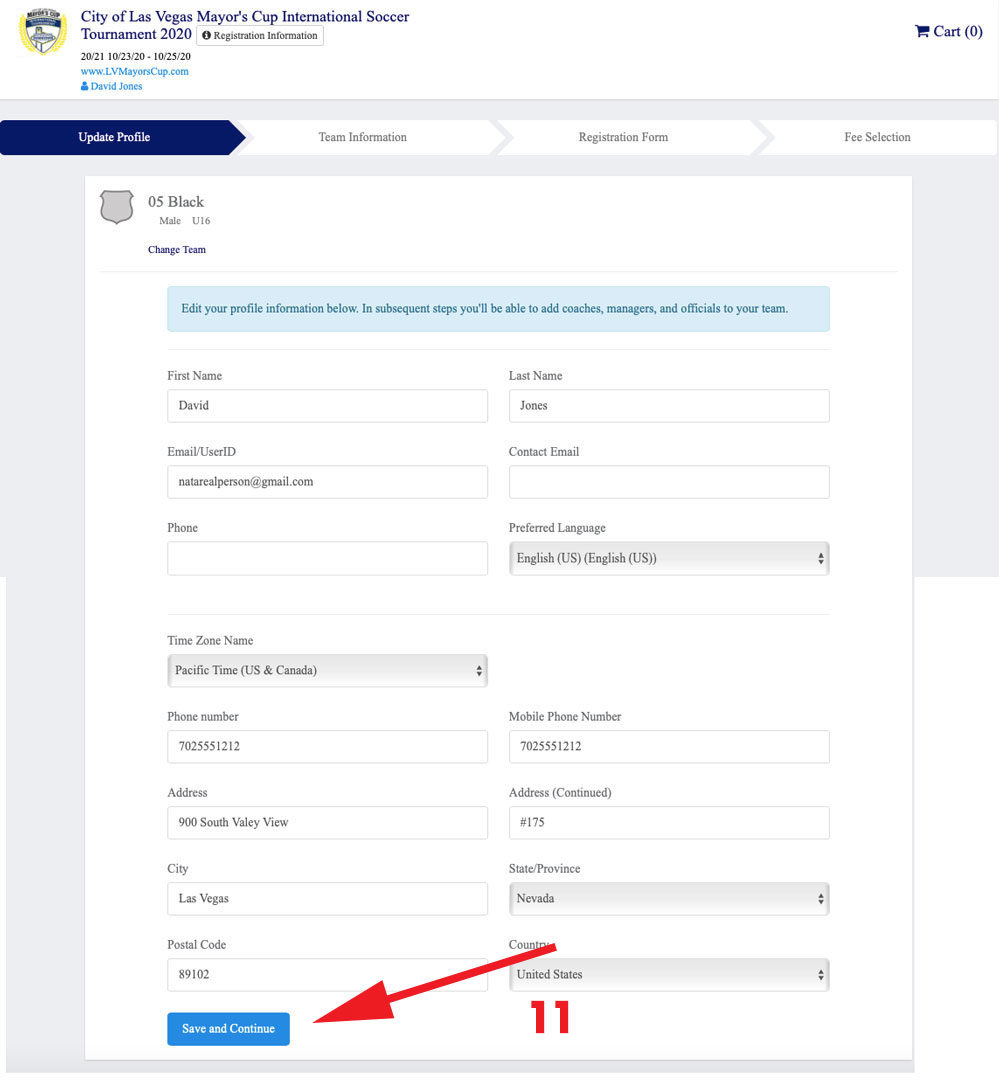
Step 12-
Your Team information will auto fill, if you would like to make a change, go ahead and press “Save and Continue.”
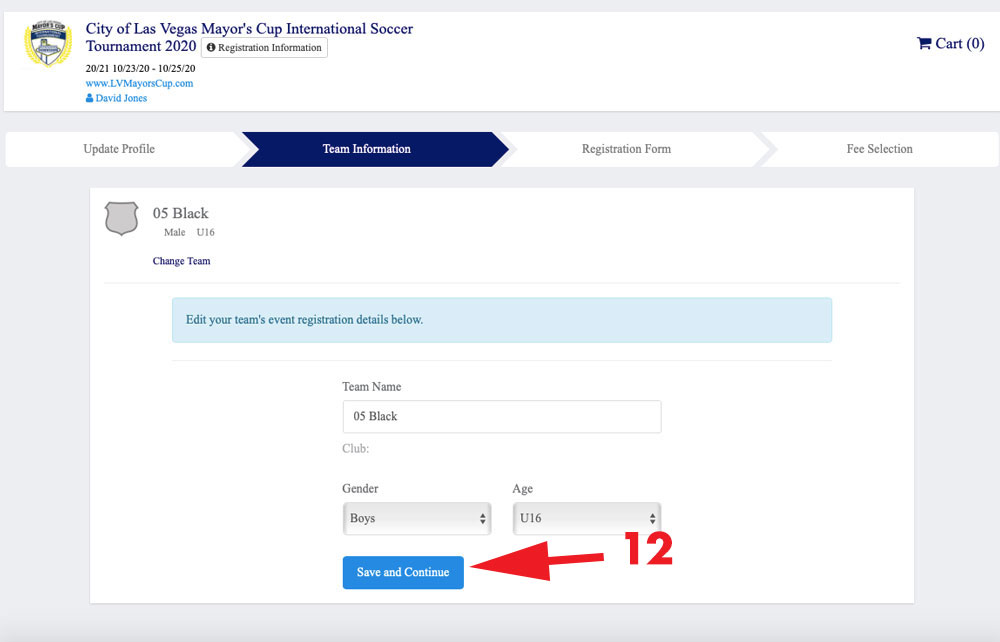
Step 13-
Answer the application questions. Press “Save and Continue”
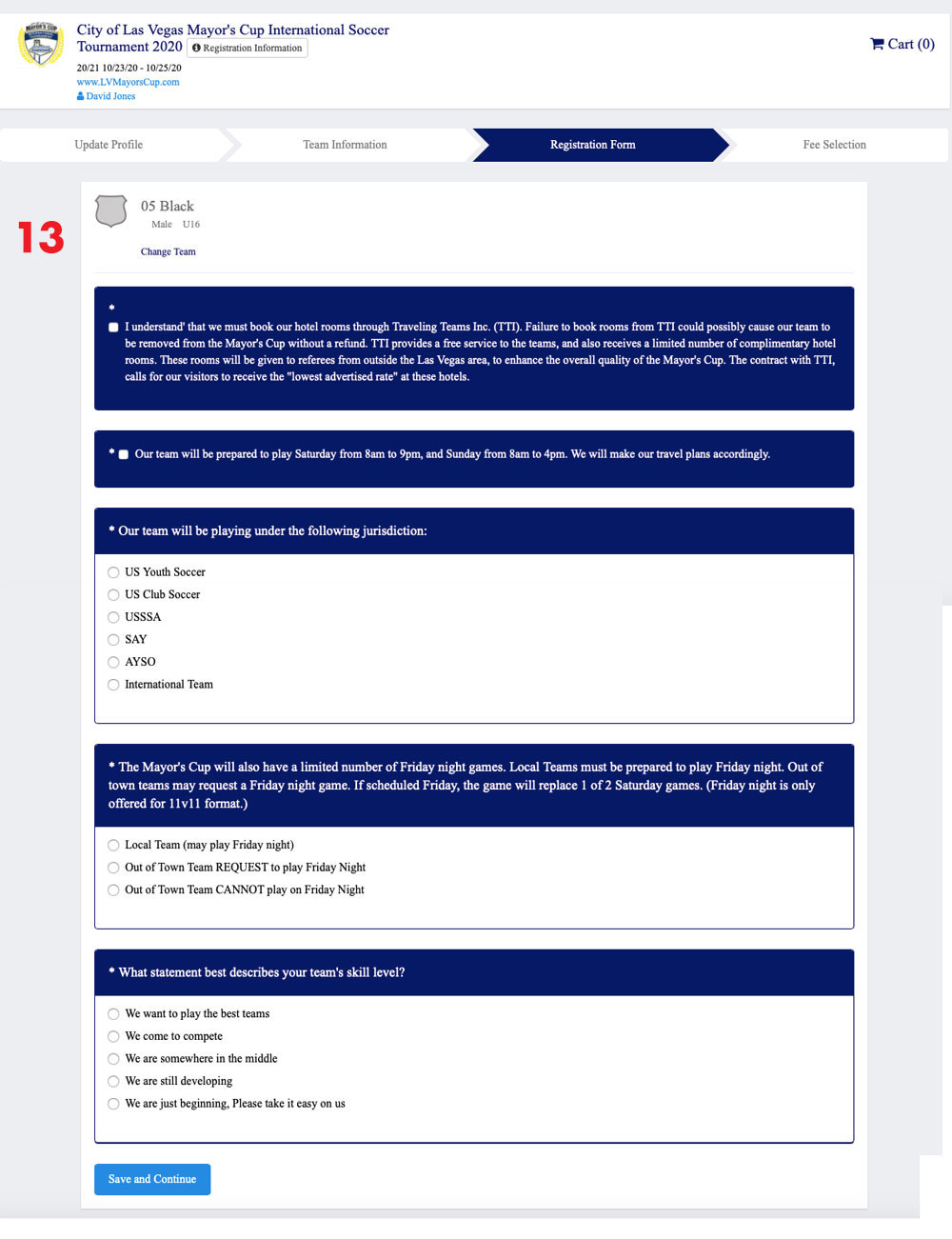
Step 14-
You will see your team registration in the “Cart”. This means that team is registered and just needs to submit a form of payment.
Step 15-
If you would like to register another team, you can do this by pressing the “Register Another Team” button. You can register as many teams as you like, then make one payment.
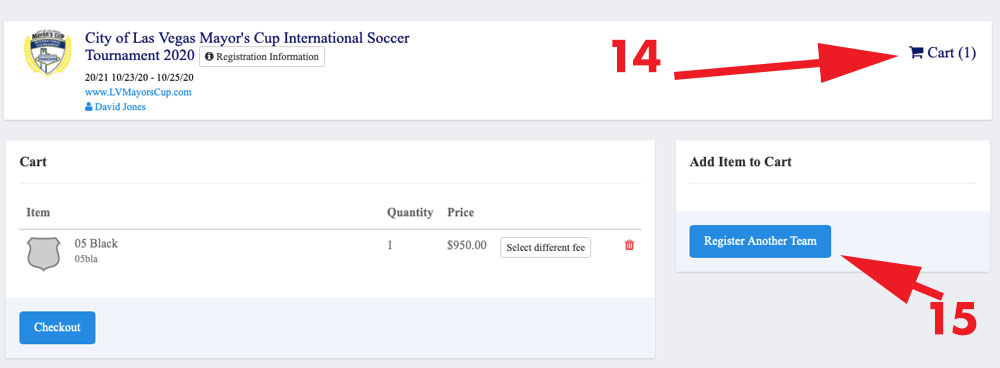
Step 16-
You can select pay by check or credit card.
Step 17-
Agree to the “Payment Terms” and then hit submit.
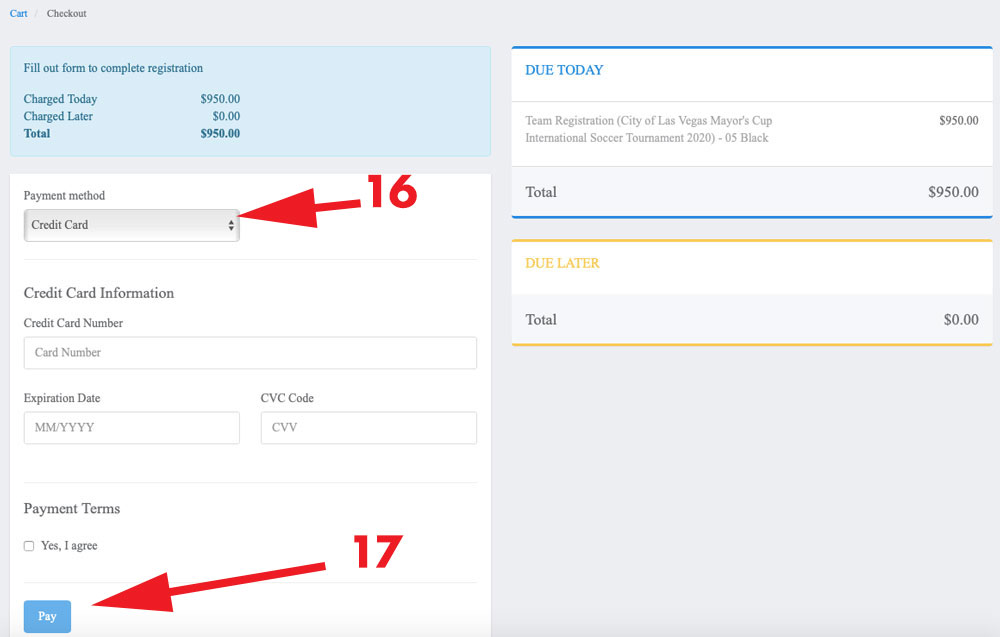
Step 18-
You will get a summary of the charges, then hit Continue to My Account” to enter your roster if you would like.
Congratulations, you are done! We will see you on the fields
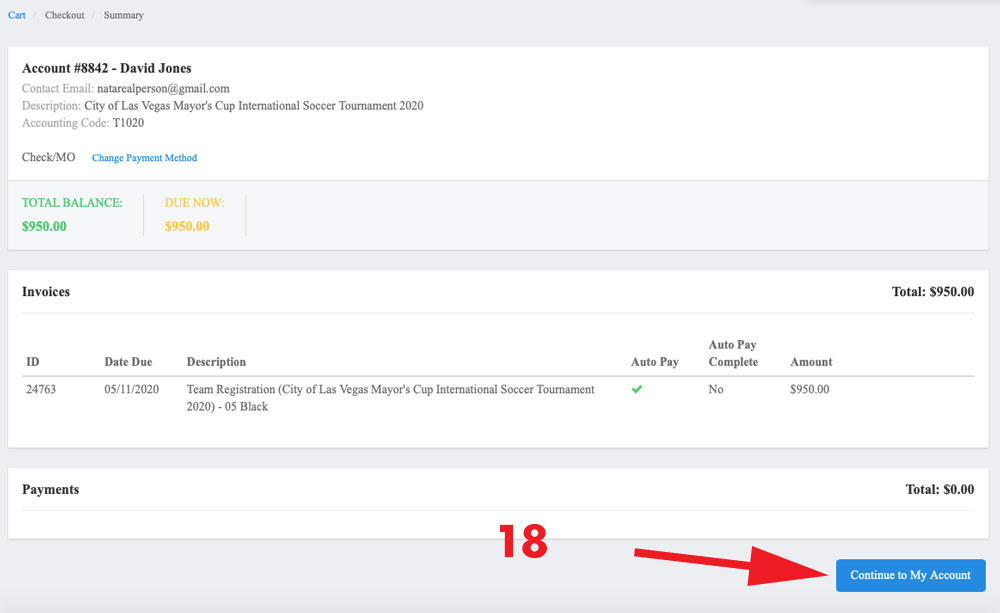
Questions? Ask away and we will respond as soon as possible.

